Module 1.1: User Creation & Management
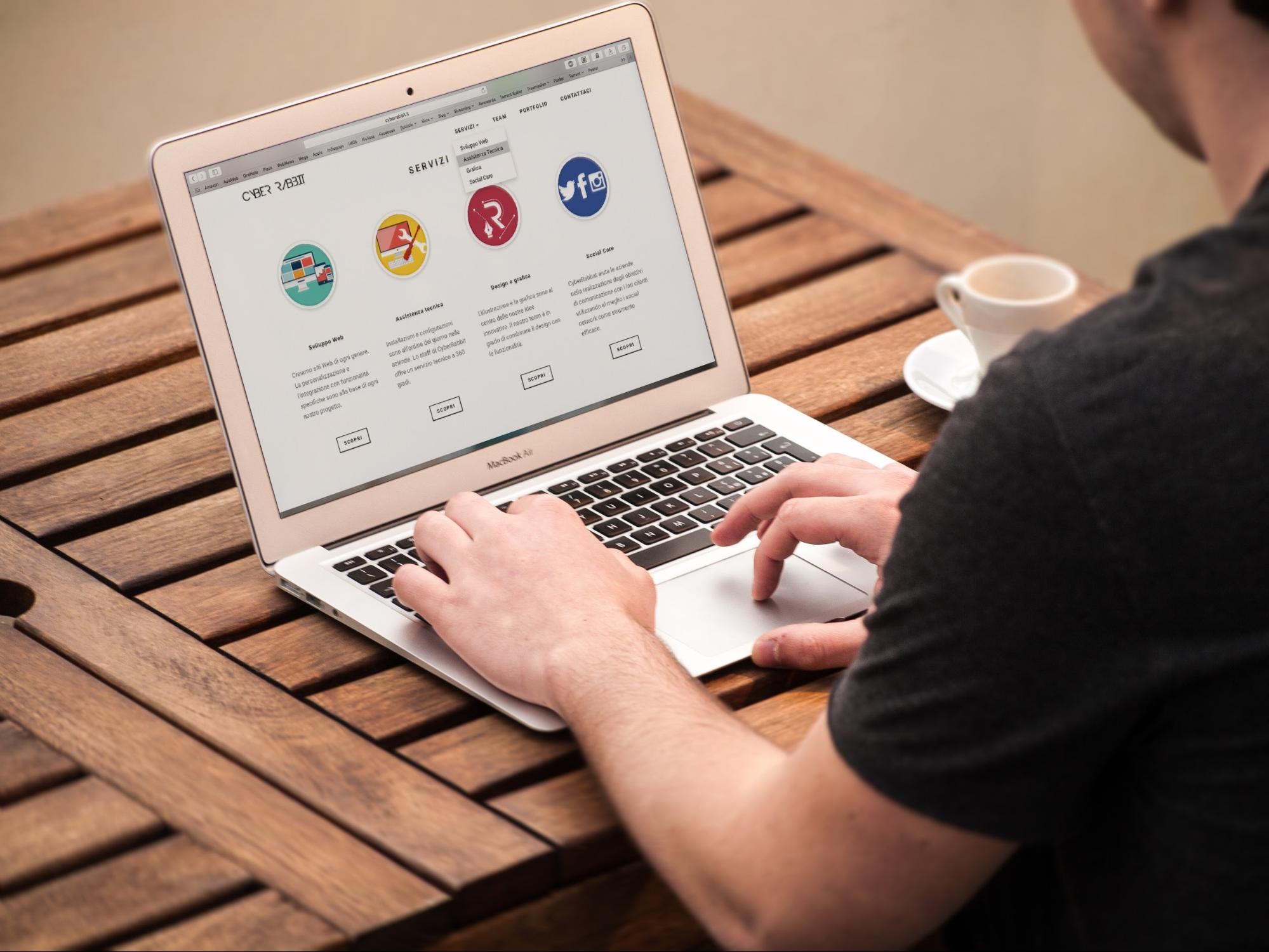
An example of a web visitor
What is a User?
A User, in Moodle, is any visitor to your Moodle website.
Types of Users
- Authenticated User, in Moodle, is any user with a username and password ( login credentials) to your Moodle website.
- Guest User, in Moodle, is any web visitor that does not have a username or password ( login credentials) to your Moodle website.
How is a user created?
A User in Moodle can be created through several methods. We will explore the different available methods used to create a user below:
Manual Creation
A user can be created manually within the Moodle platform. This method requires a Moodle administrator to manually input all the fields needed to create a user account through the Moodle platform. This includes the following required fields:
- First Name
- Last Name
- Email Address
- Username
- Password
The manual user account creation method provides a flexible and careful way of creating a user account. This method allows for both a web-UI form based account creation page as well as use of a flat-file to provision user accounts in Moodle. The web-UI method is only efficient if working with a handful of user accounts. For example, creation of one or two new staff accounts.
If you are working with a large dataset of users, for example about 20 new users or updates to existing users, then consider using the Bulk Upload Method which allows the upload, creation and subsequent update to thousands of user records through use of a comma separated file containing records with required fields for insertion.
Self Registration
If available, the platform also allows a user to self register and create a user account. Once a guest user visits the learning platform, the guest can click the register link and complete the registration form to submit a request for an account. Once the user submits the registration form, a validation email is sent to the email used during registration to verify the user's identity. The guest user will need to visit their email inbox to complete the registration process by locating and clicking on the validation link to activate the newly registered user account.
Return to Course Home